Knowledge. Experience. Growth.
Exploring IT infrastructure, Azure cloud technologies, and sharing insights from my journey as a technology professional.
Latest Posts
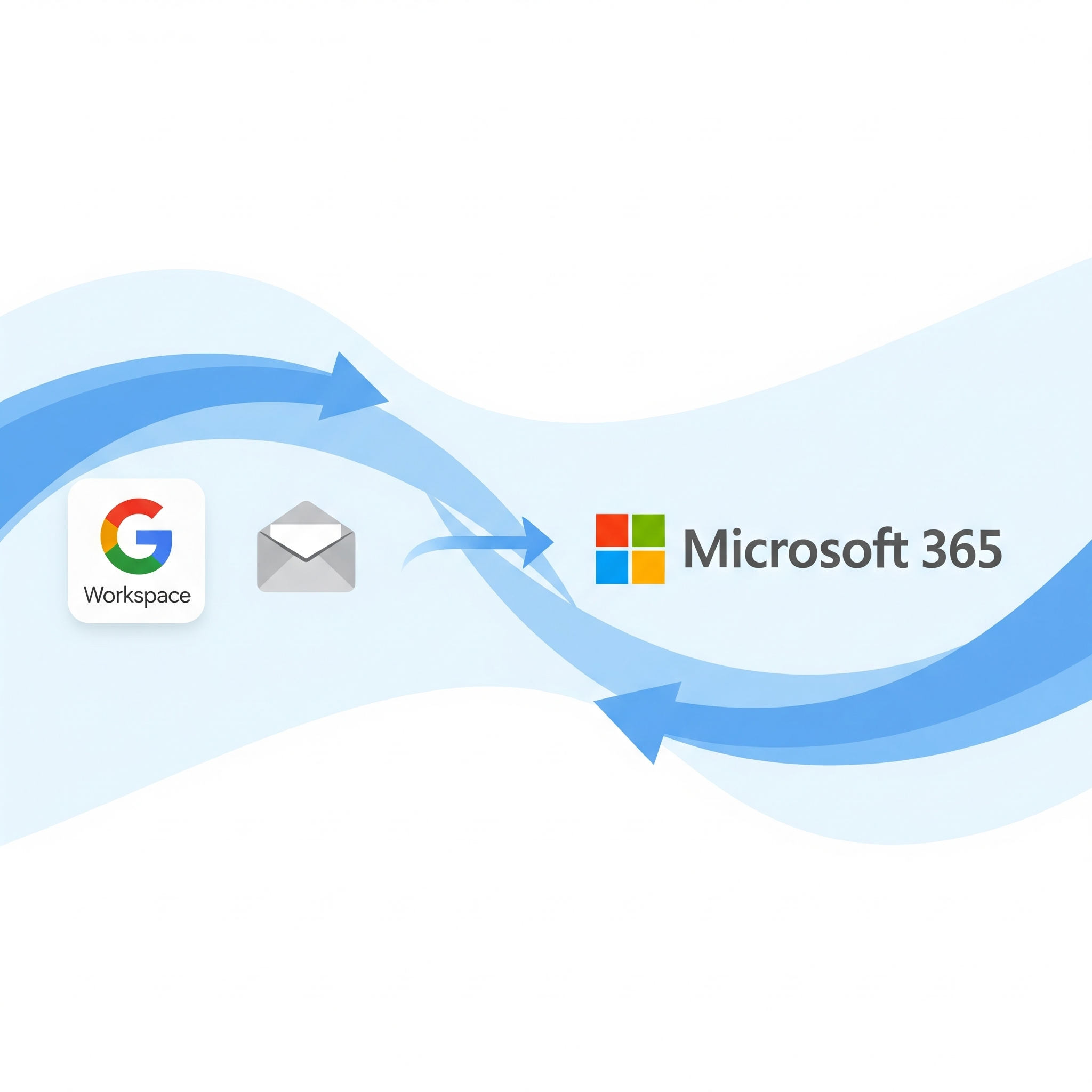
Things I learned from One Year of M365 Migrations
Tips and Considerations When Using BitTitan Migration Wiz to Perform Google Workspace and M365 to M365 Migrations
Read MoreAbout This Blog
This is where I share my experiences with cloud technologies, infrastructure design, and training. My goal is to provide valuable insights and resources for fellow IT professionals and anyone interested in the world of technology.